Export
Export your time tracking data to Excel or CSV files for reporting, payroll processing, client billing, or record keeping. The export feature provides flexible filtering and customizable field selection to create exactly the report you need.
Export Screen Overview
Access the Export screen from the main menu to configure and generate data exports:
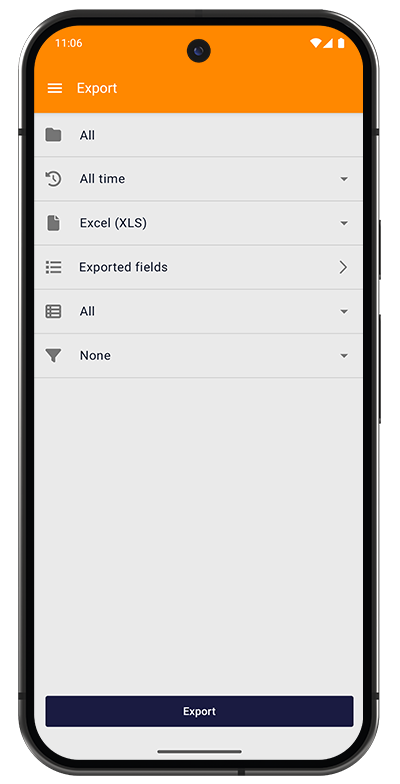
The export screen provides several configuration options:
1. Project Filter
Selector: "All" (default)
- All - Export tasks from all projects
- Specific Projects - Select one or multiple projects to export
- Useful for creating client-specific reports or project summaries
2. Time Period
Selector: "All time" (default)
Choose the date range for exported data:
- All time - Export complete history
- Today - Current date only
- current Week - This week's data
- current Month - This month's data
- current Year - Year-to-date
- Custom periods - Last week, last month, custom date ranges
Same options as task filtering - see Tasks documentation for complete list.
3. Export Format
Selector: "Excel (XLS)" (default)
Choose your preferred file format:
- Excel (XLSX) - Modern Excel format (recommended)
- Excel (XLS) - Legacy Excel format (for older systems)
- CSV - Comma-separated values (for maximum compatibility)
4. Exported Fields
Navigation: "Exported fields →"
Tap to customize which columns appear in your export. See Customizing Export Fields below.
5. Type Filter
Selector: "All" (default)
Filter by task type:
- All - All entry types
- Task - Standard work sessions only
- Mileage - Travel entries only
- Call - Phone call logs only
6. Status Filter
Selector: "None" (default)
Filter by financial status:
- None - No status filtering
- Billable / Not billable
- Paid / Unpaid
- Billed / Not billed
- Outstanding (billed but not paid)
Same options as task filtering - see Tasks documentation for details.
7. Export Button
Tap Export to generate the file and open the sharing menu.
Customizing Export Fields
Tap "Exported fields" to select which columns to include in your export:
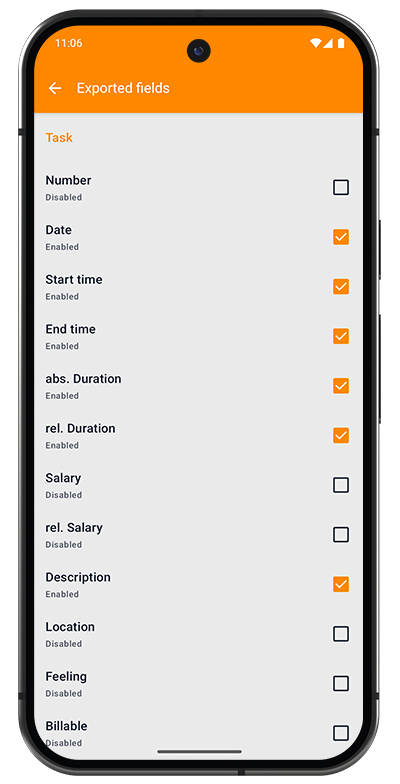
Available Fields
Task Section:
- Number - Sequential task number (Disabled by default)
- Date - Task date (Enabled by default)
- Start time - When task began (Enabled by default)
- End time - When task ended (Enabled by default)
- abs. Duration - Absolute duration including breaks (Enabled by default)
- rel. Duration - Relative duration excluding breaks (Enabled by default)
- Salary - Total earnings including breaks (Disabled by default)
- rel. Salary - Earnings from billable time only (Disabled by default)
- Description - Task description text (Enabled by default)
- Location - Work site address (Disabled by default)
- Feeling - Mood/satisfaction rating (Disabled by default)
- Billable - Billable status flag (Disabled by default)
Additional fields continue below (scroll to see more options for breaks, expenses, notes, tags, etc.)
Field Selection Tips
Check (✓) fields you want to include in the export Uncheck ( ) fields you want to exclude
Common Configurations:
Minimal Report (for quick overview):
- Date, Start time, End time, rel. Duration, Description
Billing Report (for client invoicing):
- Date, Description, rel. Duration, rel. Salary, Billable
Detailed Report (comprehensive data):
- All fields enabled for complete records
Payroll Report (for time tracking):
- Date, Start time, End time, abs. Duration, rel. Duration
Export Settings
Configure export behavior in Settings > Export section:

Export Options
Split task by breaks
- When enabled, exports tasks with breaks as separate rows/subtasks
- Useful for detailed break analysis
- Default: Disabled
Show date and time
- Controls date/time formatting in exports
- Default: Disabled
CSV separator
- Choose delimiter for CSV files
- Options: Comma (,), Semicolon (;), Tab, etc.
- Default: Comma (,)
- Important for regional Excel compatibility
Export Folder
- Set default destination folder for exported files
- Tap "Select Folder" to choose location
- Files save here automatically
Filename Convention
- Controls how export files are named
- Options:
- Project Title - Uses project name (e.g., "Website_Redesign_2025-01-15.xlsx")
- Date - Uses export date
- Custom - Define your own pattern
- Default: Project Title
Exporting Data
Step-by-Step Export Process
-
Configure Filters
- Select project(s), time period, type, and status
- Narrow down to exactly what you need
-
Customize Fields (optional)
- Tap "Exported fields"
- Enable/disable columns as needed
- Tap back when done
-
Choose Format
- Select Excel (XLSX/XLS) or CSV
- Consider your recipient's software
-
Generate Export
- Tap the Export button
- File is generated and saved to Export Folder
-
Share the File
- Android sharing menu appears automatically
- Share via email, cloud storage, or messaging apps
- Or keep in Export Folder for later access
Sharing Options
After export, you can:
- Email - Send directly to clients or accounting
- Cloud Storage - Upload to Google Drive, Dropbox, OneDrive
- Messaging - Share via WhatsApp, Slack, Teams
- File Manager - Save to specific folders
- Print - Send to printer (if connected)
Use Cases
Client Billing
- Filter by project and "current Month"
- Enable: Date, Description, rel. Duration, rel. Salary
- Export as Excel for professional invoices
Payroll Processing
- Filter by "All" projects and specific pay period
- Enable: Date, Start time, End time, abs. Duration, rel. Duration
- Export as CSV for payroll software import
Expense Reporting
- Configure exported fields to include expense data
- Filter by date range
- Share with accounting department
Project Analysis
- Export all data for a specific project
- Enable all fields for comprehensive analysis
- Use Excel for charts and pivot tables
Backup Records
- Export "All time" data periodically
- Enable all fields
- Store in cloud backup for safety
Tax Preparation
- Export annual data ("current Year")
- Include salary and billable information
- Provide to accountant with other tax documents
Format Recommendations
- XLSX - For Excel users (most common)
- XLS - For older Excel versions (pre-2007)
- CSV - For importing to other software (use Semicolon separator for European Excel)