Export
Timesheet lets you export your tracked hours, breaks, expenses, and notes into Excel (XLSX/XLS) or CSV files for reporting, payroll, or client billing.
How to Export Data
-
Navigate to the Export Screen
- Open the app and go to the Export section.
-
Filter Your Data (Optional)
- Narrow down exports by:
- Projects
- Date range
- Task type
- Status
- Narrow down exports by:
-
Select Export Fields
- Choose which columns to include (e.g., project name, description, breaks, expenses, summaries).
-
Choose Export Format
- Select either Excel (XLSX) or Excel (XLS) or CSV.
-
Confirm Export Location
- If prompted, select an export folder in your device storage.
-
Generate & Share the File
- Tap Export to create the file.
- A sharing menu will appear — send directly via email, messaging apps, or cloud storage.
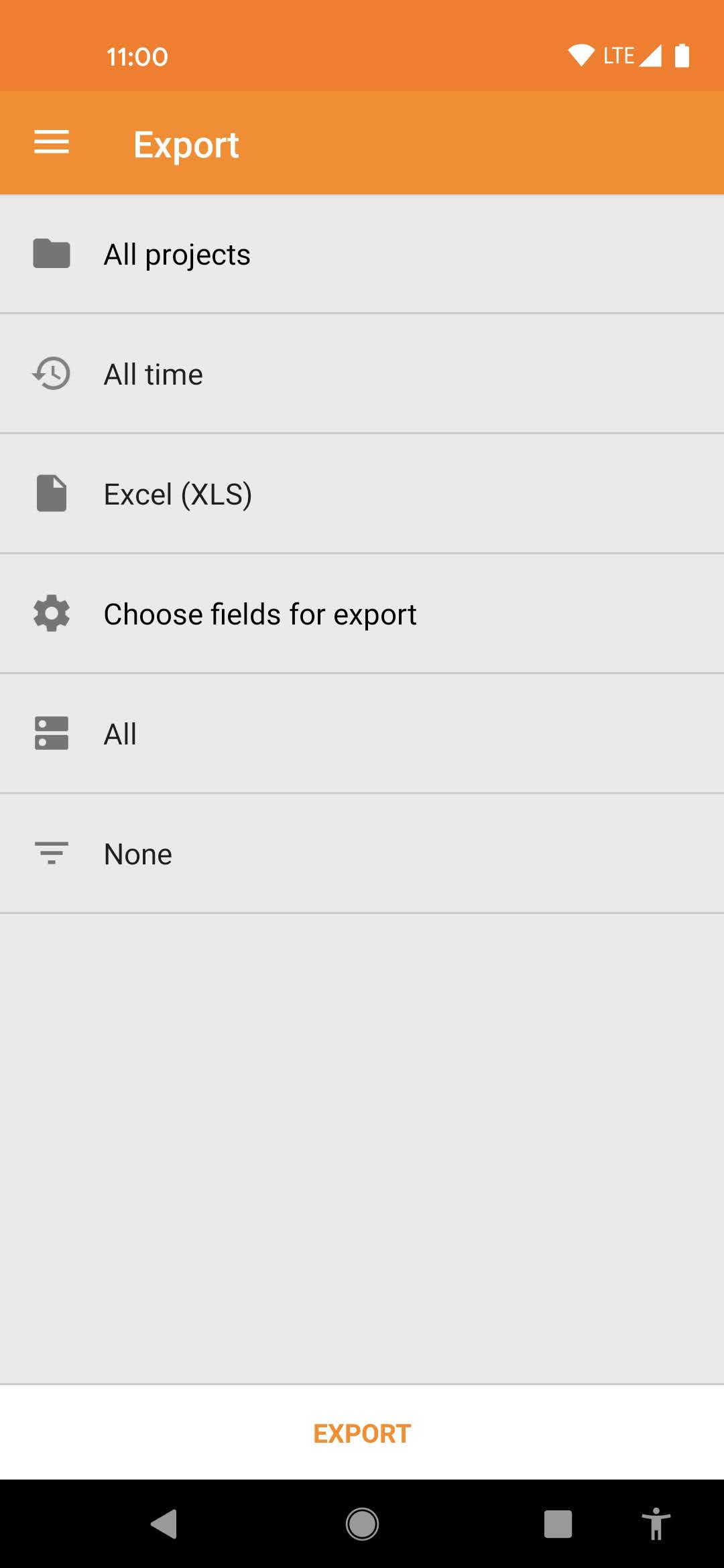
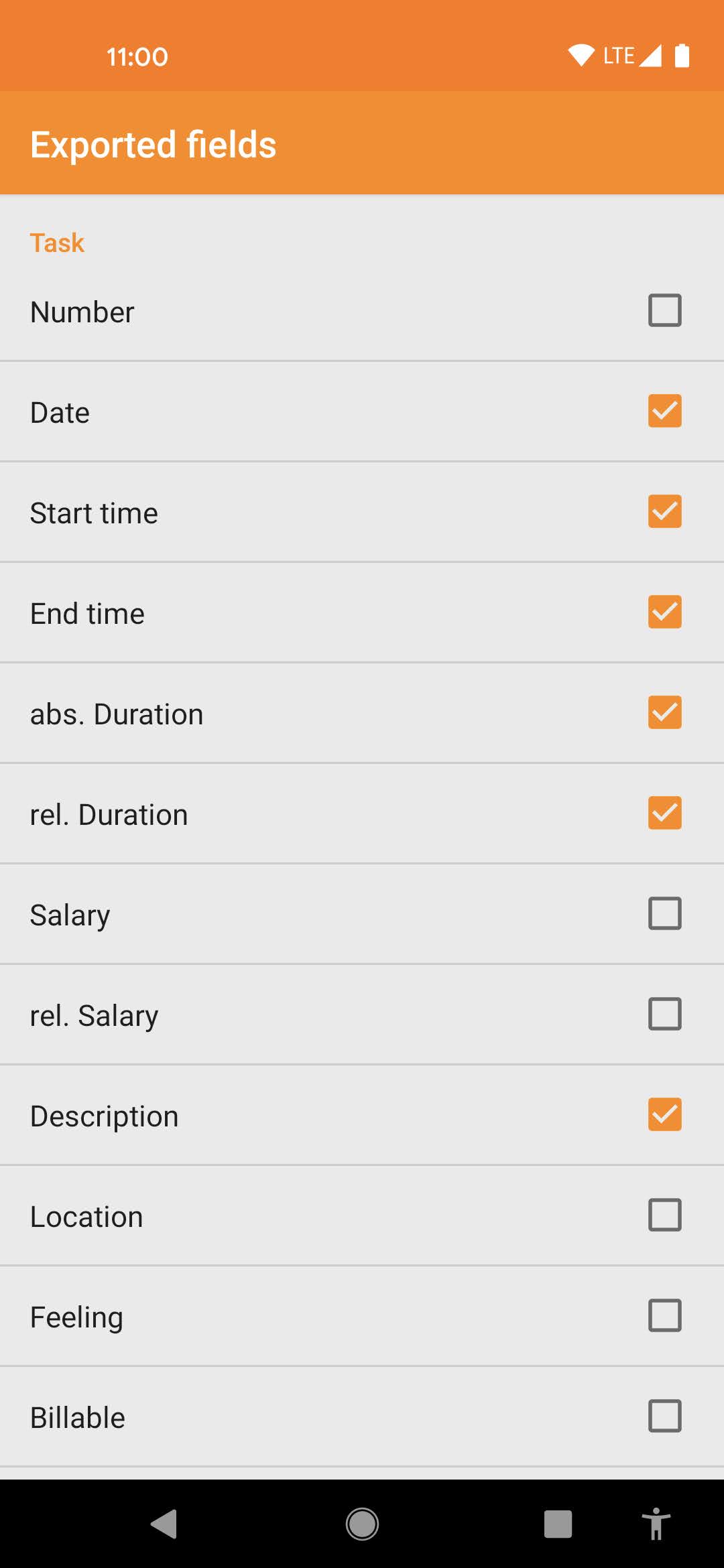
Important Notes
- Storage Permission Required: Enable this in app settings to save export files.
- Export Folder Setup: If no folder is selected, go to Settings > Export Folder and choose a destination.
Use Cases
- Payroll processing (send hours to accounting)
- Client billing (attach expense reports)
- Backup records (store offline copies)