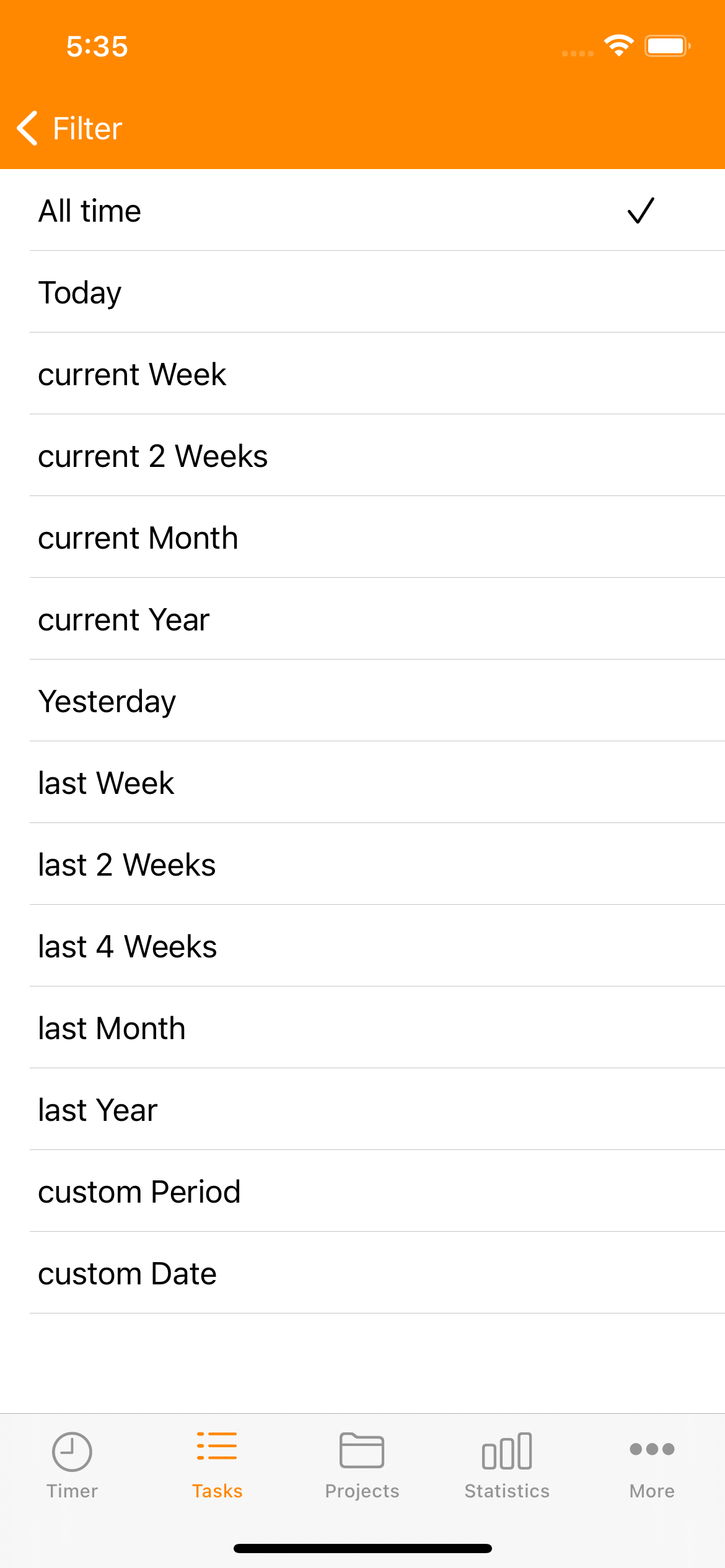Tasks
Tasks are time entries indicating the actual working hours spent on different activities in your projects. Each time entry is an activity that you or your team has undertaken as part of a project within a specific time.
- Start a task by the Timer. Or add it manually using the "+" icon above the Timer screen. Tasks should have a start and end time, like 10:00 AM to 1:00 PM.
- Add a brief description, location, and other relevant information to your task.
- Assign the new task to a specific project.
- You can also assign the task to a ToDo of that project.
Timesheet iOS App allows you to export your task’s working hours and all information in the task. Your task and all its data are captured in a single line in the export CSV or Excel file.
Task List
The task list shows all your time entries for a specific time range, like one week. You can also apply filters to narrow down the list.
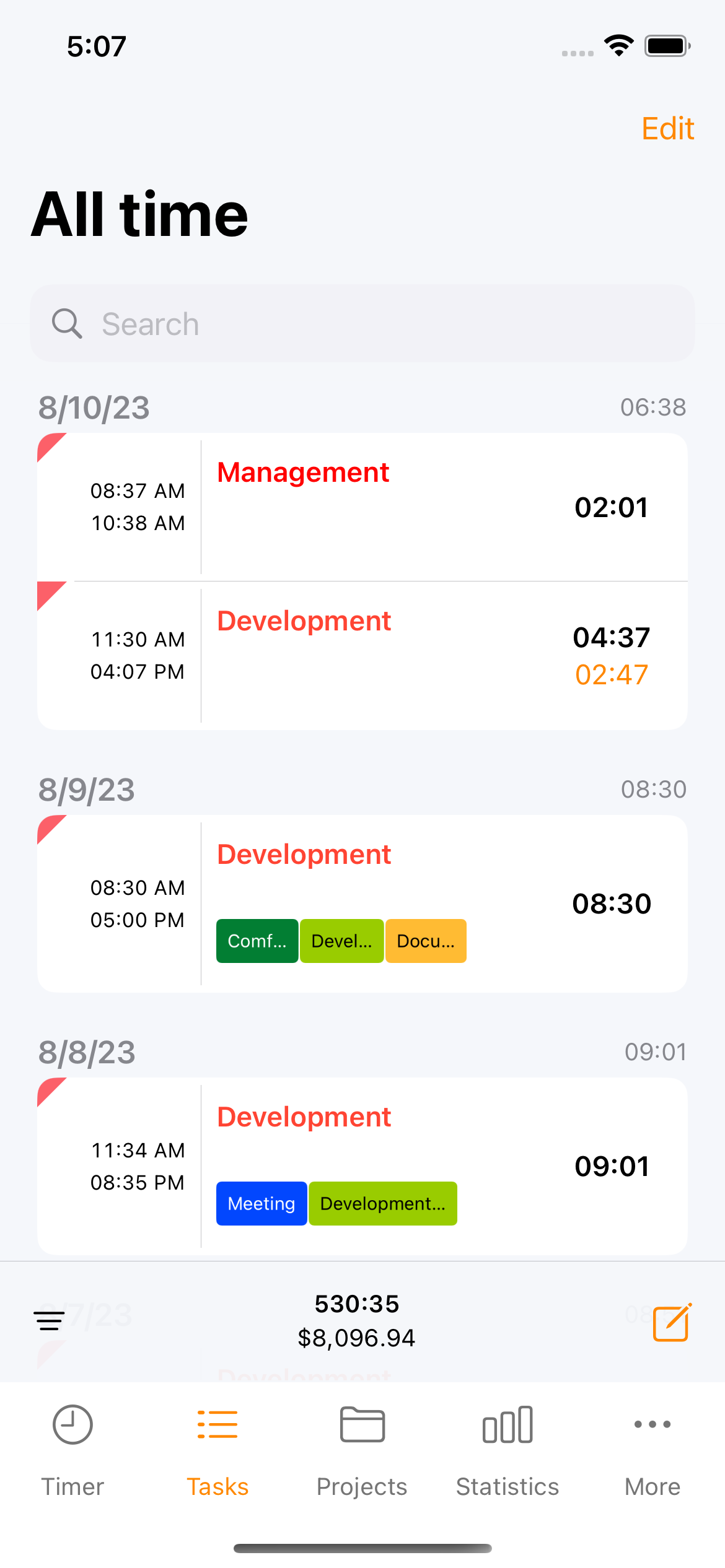
Select tasks
You can select one or multiple tasks to change their status or delete them.
- Select the desired time range and filter for the list.
- Press "Edit" in the upper right of your screen and press an entry to select it.
- To change the selected items' status, use the bottom toolbar item to apply for the desired Task Status like paid, unpaid, billable, not billable, etc.
- To select all tasks in the filtered Task List, tap the "Select All" on the upper left.
- To run an action on several tasks, filter to select only the tasks you need and apply the action on them.
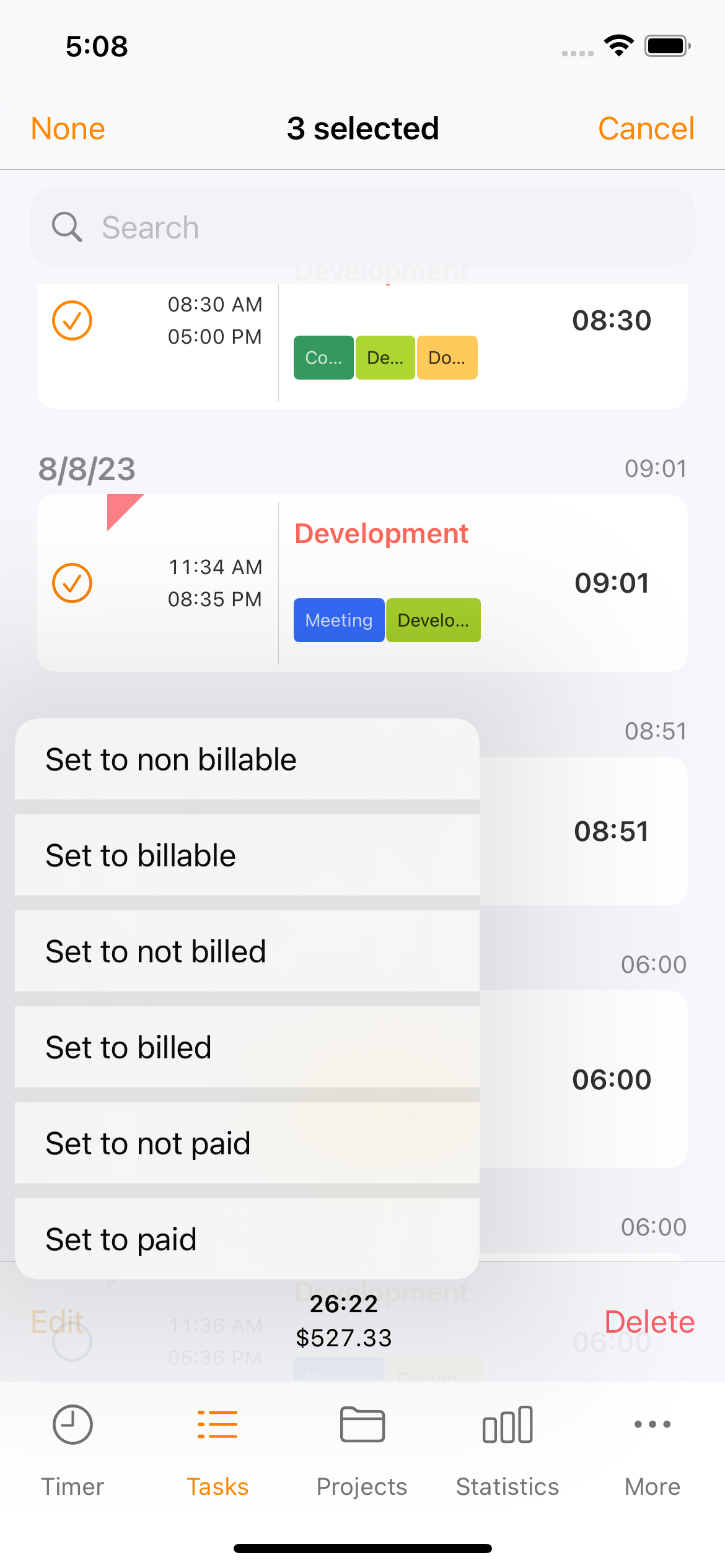
Task Filter
To filter your tasks, click on the task list header, displaying the time range and totals. You can select a time range from the screen and filter your tasks by task status, and task type. The filter is automatically saved, to return to the list tap the back button on the top.
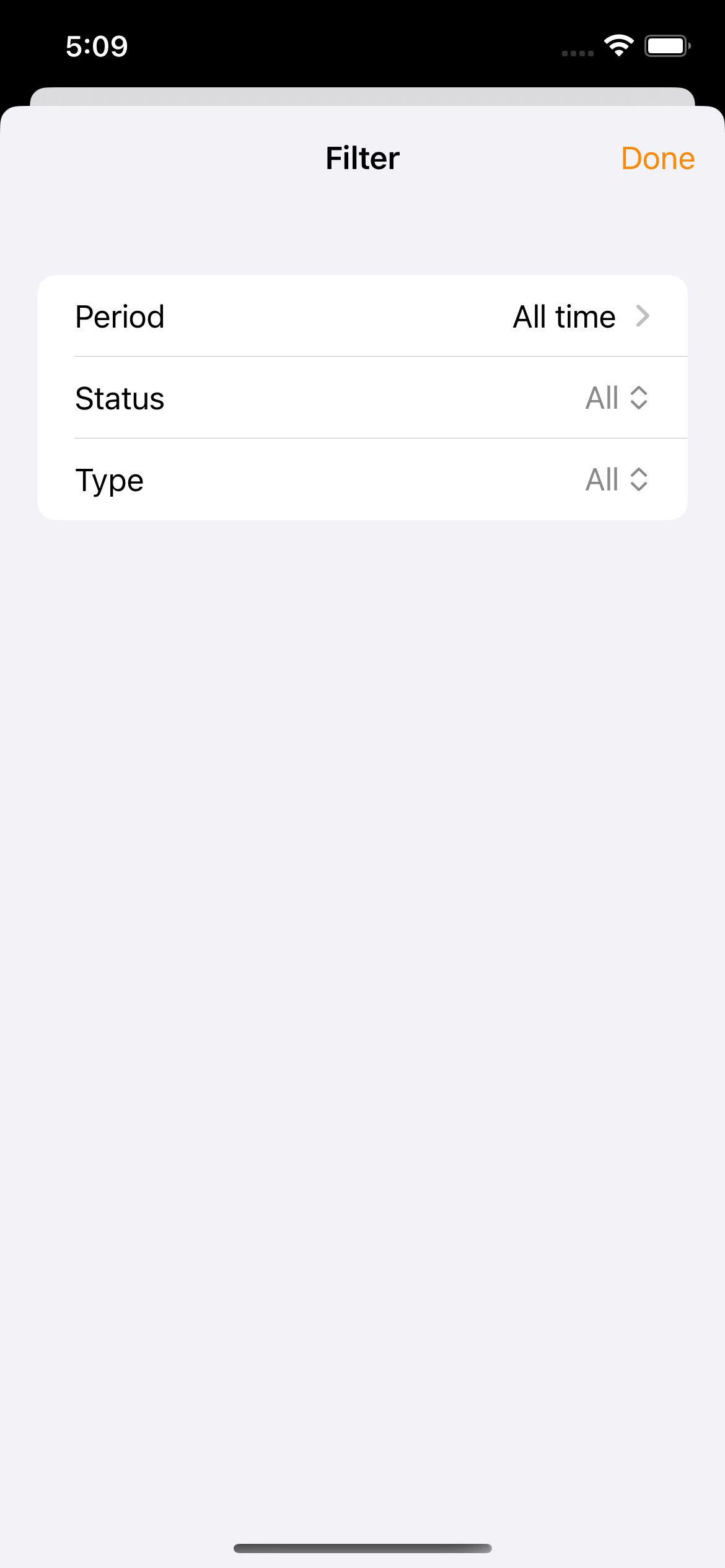
Task Status Options
The app offers eight different Task Status options:
- All: No filters applied, which shows all your tasks.
- Billable: All tasks you’ve set to “Billable.”
- Not Billable: All tasks not assigned to “Billable.”
- Paid: Fully-paid “Billable” tasks set to "Paid."
- Unpaid: Pending “Billable” tasks, not set to "Paid."
- Billed: Billable tasks and set to “Billed.”
- Not Billed: Billable tasks, not set to "Billed."
- Outstanding: Unpaid entries, assigned to "Billed."