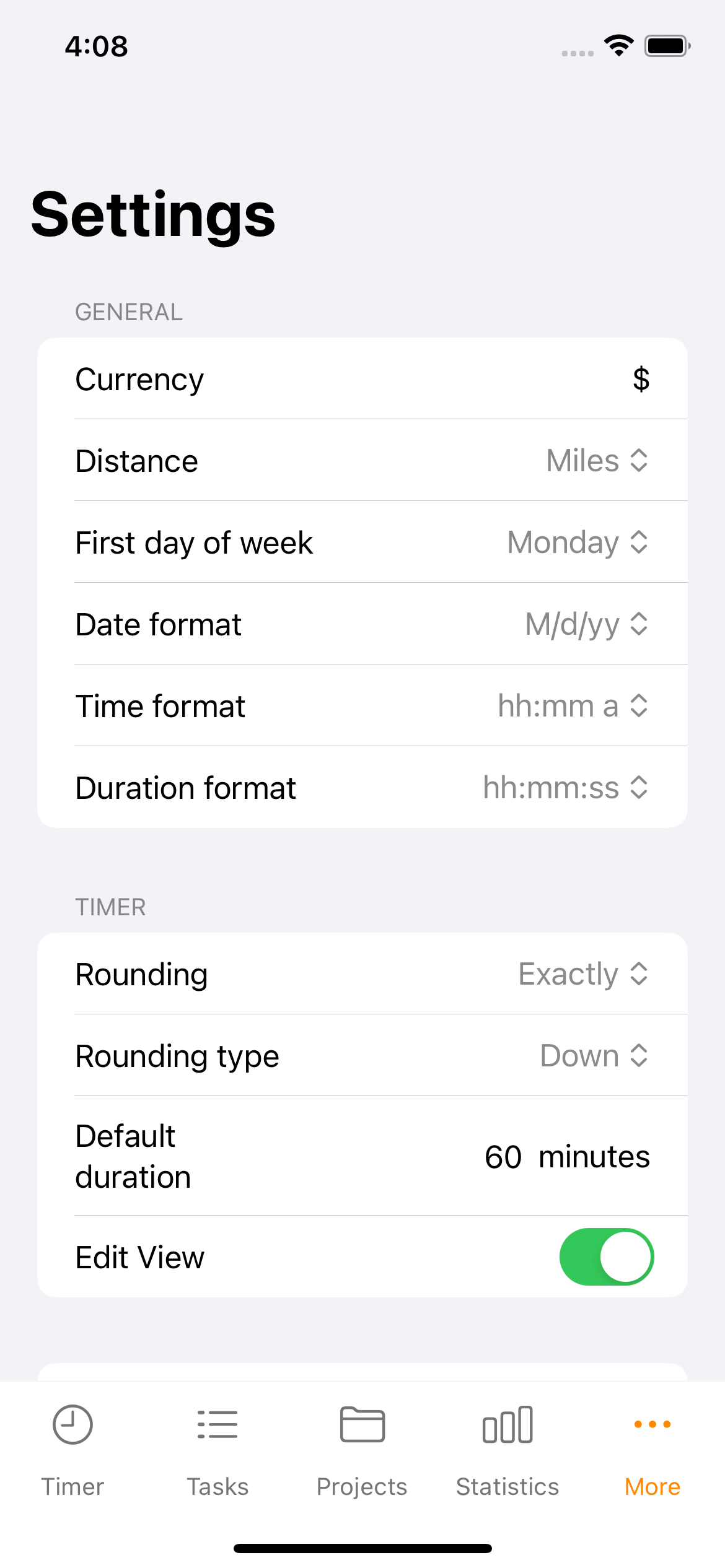Settings
The “Settings” screen allows you to configure General and specific settings like the Timer to meet your unique needs and customize your Timesheet experience.
General
Currency: Set your preferred currency for salary values. You can type the character representing the currency in any string.
Distances: Choose either Miles or Kilometers and set it as the measurement unit for your mileage.
First day of the week: Set the first day of the week for your time range filters and statistics.
Date format: Choose a structure for your date values, such as DD/MM/YY or MM/DD/YY.
Time Format: Choose a format of the time values.
Duration Format: Choose a format of the duration values, such as HH:MM or XX.XX (Decimal).
Timer
Rounding: Choose a rounding figure for your tasks, like the nearest 5 minutes. The Timer will automatically round its values to the selected most comparable figure in your setting.
Rounding Type: Choose a rounding type like the nearest 10 minutes, a quarter of an hour, or half an hour for your tasks. The Timer will automatically round its values using the selected rounding type.
Default Duration: Choose a default duration of a task. When you manually add a task, the time is preset on the form.
Edit View: Enabled/Disable Edit View. If you enable it, the Edit Form will open automatically when you stop a task. It ensures you don’t forget to edit the description or other values at the end of each task.
Breaks
Default Duration: Choose a default duration of breaks. When you manually add a break, the time is preset on the form.
Edit View: Enable/Disable Edit View. You can enable this feature to edit the break’s detail after stop. If you stop a break, it will automatically open the Edit Form to edit the description or other values.
Export
CSV separator: Choose your preferred list separator for CSV files between comma (,) and semicolon (;). The selected partition will be applied in your export CSV files.
Filename: Assign a name to your export files. Just type in a filename, and the app will add a timestamp at the end of the name when you export a file.
Appearance
Relative Duration: Enable/Disable relative duration. If you enable this feature, the timer and project list's totals will display the total time without breaks.
Default Project Tab: Choose the content of the default page displayed when you click on a project. You can add Details, Tasks, or Files on your default project tab.
Default Task Tab: Choose content like Details, Breaks, Expenses, and Notes to appear on the default page when you click on a task.