Tasks
Tasks are individual time entries within your projects, representing specific work sessions. Each task captures detailed information about when you worked, what you did, and related context like expenses, breaks, and notes.
Understanding Tasks
Task Types
The app supports three types of tasks:
- Task - Standard time entry for regular work sessions
- Mileage - Travel tracking with start/end odometer readings and distance calculation
- Call - Phone call logging (for client communication tracking)
Task Information
Each task contains:
- Time data: Start and end timestamps, duration calculations
- Project association: Link to parent project
- Description: What work was performed
- Financial status: Billable, Billed, and Paid flags
- Location: Work site address (informational)
- Tags: Custom labels for categorization
- Feeling: Mood indicator (1-5 satisfaction rating)
- Type indicator: Task, Mileage, or Call
- Signature: Optional digital signature capture
Creating Tasks
Method 1: Using the Timer (Recommended)
The easiest way to create accurate time entries:
- Select a project on the Timer screen
- Tap START to begin tracking
- Work on your task
- Tap STOP when finished
- The task is automatically created with accurate timestamps
See the Timer documentation for more details.
Method 2: Manual Entry
Create tasks for past work or when you forgot to start the timer:
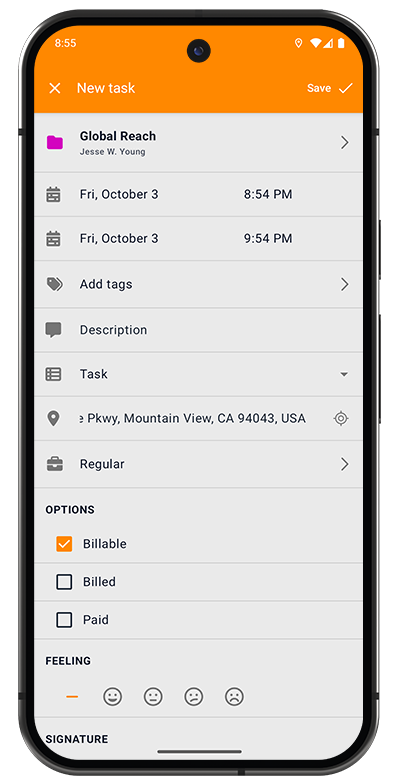
- Tap the "+" icon in the Tasks screen or Timer header
- Fill in the task details:
Required Fields:
- Project: Select the project this task belongs to
- Start time: When the work began (date and time)
- End time: When the work ended (date and time)
Optional Fields:
- Tags: Add one or more tags for categorization
- Description: Describe what work was performed
- Type: Choose Task, Mileage, or Call
- Location: Enter work site address (informational only)
- Rate: Select the hourly rate for salary calculation
- Regular: Use the default project rate
- Custom Rates: Choose from other configured rates if available
OPTIONS:
- Billable: Mark if this should be included in billable time calculations
- Billed: Mark if this has been invoiced to the client
- Paid: Mark if payment has been received
FEELING:
- Select a mood/satisfaction rating from 1-5 using emoji indicators
SIGNATURE:
- Capture a digital signature if needed for approval or verification
- Tap Save to create the task
Creating Mileage Entries
When the Type is set to "Mileage", additional fields appear:
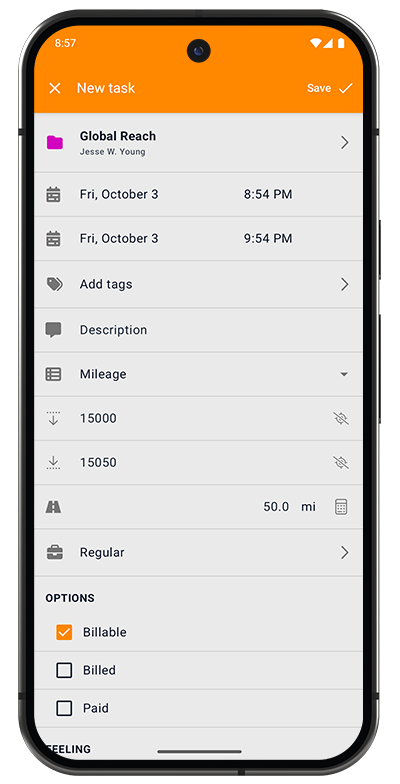
- Start odometer reading: Beginning mileage
- End odometer reading: Ending mileage
- Distance: Automatically calculated (or manually entered with unit selection)
Perfect for tracking business travel and mileage reimbursement.
Viewing Tasks
Task List
The Tasks screen displays all your time entries organized chronologically:
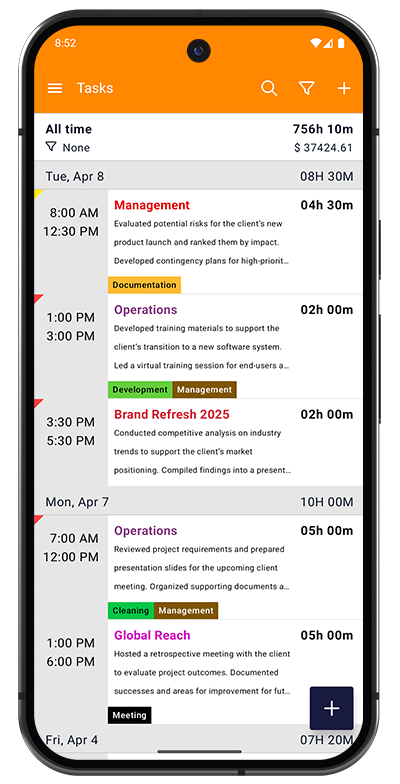
Header Information:
- All time - Current filter period
- Total hours - Accumulated time for the displayed period
- Filter indicator - Shows active filter (e.g., "None")
- Total earnings - Revenue for the displayed period
Task List Display:
Tasks are grouped by date with each task showing:
- Time range - Start and end times (left side)
- Project name - Displayed in the project's color
- Description - Work performed (truncated with ellipsis)
- Tags - Colored labels for categorization
- Duration - Total time for this task (right side)
Daily Summaries: Each date shows the total time worked that day (e.g., "08H 30M")
Toolbar Icons:
- Search - Find tasks by description, project, or tags
- Filter - Customize what tasks are displayed
- "+" button - Create a new task manually
Task Details
Tap any task to view comprehensive details across four tabs:
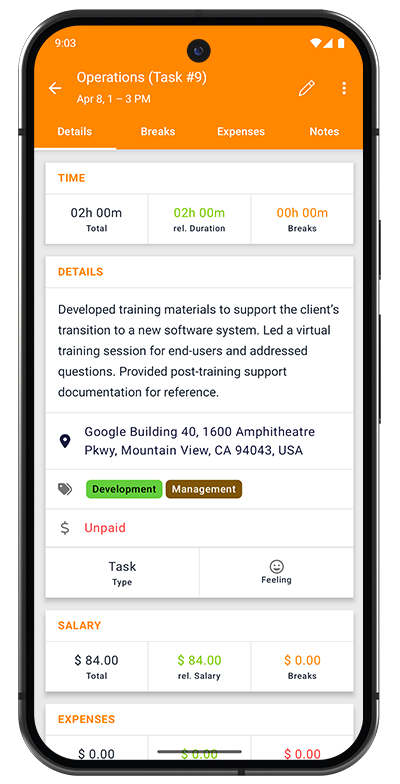
Details Tab shows:
TIME Section:
- Total - Complete duration including breaks (gray)
- rel. Duration - Work time excluding breaks (green)
- Breaks - Total pause time (orange)
DETAILS Section:
- Full description text
- Location address
- Tags (colored labels)
- Payment status (Paid/Unpaid)
- Type indicator (Task/Mileage/Call)
- Feeling rating (emoji display)
SALARY Section:
- Total - Earnings including all time (gray)
- rel. Salary - Earnings from billable time only (green)
- Breaks - Potential earnings during breaks (orange)
EXPENSES Section:
- Total expenses for this task
- Shows paid (green) and unpaid (red) amounts
Additional Tabs:
- Breaks - View and manage break periods
- Expenses - Track task-related costs
- Notes - Add contextual information
See Breaks, Expenses, and Notes for details.
Managing Multiple Tasks
Selecting Tasks
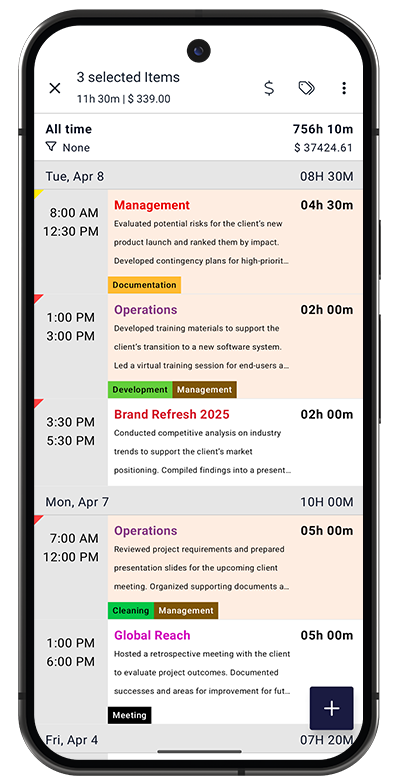
To select tasks:
- Single tap - Open task details
- Long press - Enter selection mode and select the task
- Check additional tasks to add to selection
Selection Header: Shows selected count, total time, and total value (e.g., "3 selected Items | 11h 30m | $ 339.00")
Selection Toolbar:
- Dollar icon - Manage financial status (Billed/Paid)
- Tag icon - Add or remove tags from selected tasks
- Three dots - More actions menu
Bulk Actions
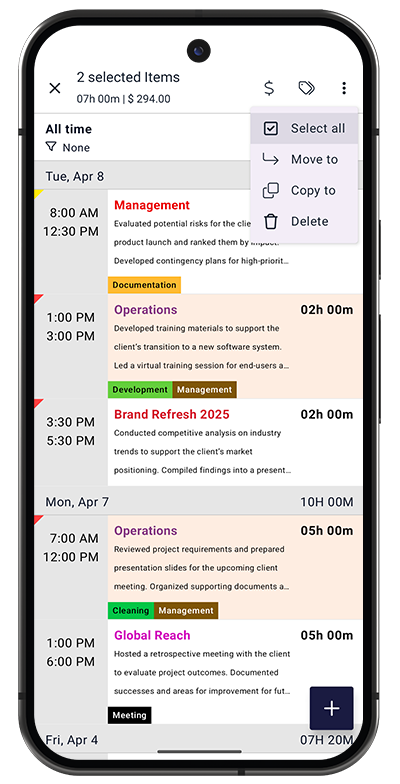
When tasks are selected, access these actions:
- Select all - Choose all tasks in current filter
- Move to - Transfer tasks to a different project
- Copy to - Duplicate tasks to another project
- Delete - Remove selected tasks permanently
Moving tasks changes their project association and affects project statistics and earnings calculations.
Filtering Tasks
Tap the filter icon to customize which tasks are displayed. The filter dialog has two tabs:
Period Tab
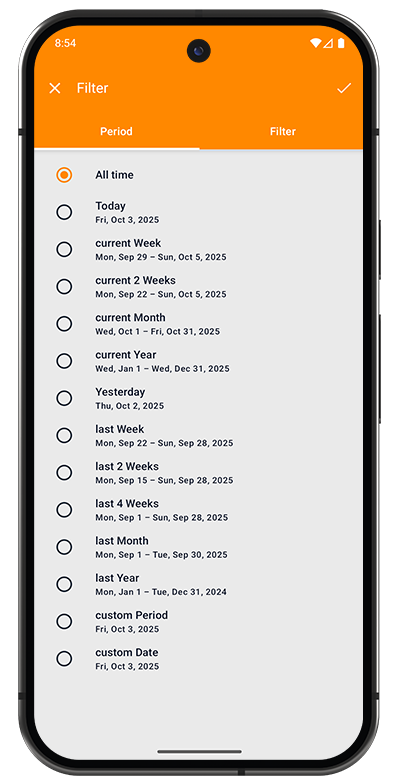
Select the time range for displaying tasks:
Relative Periods:
- All time - Complete task history
- Today - Current date only
- current Week - Monday through Sunday of this week
- current 2 Weeks - Last two weeks
- current Month - First to last day of current month
- current Year - January 1 to December 31 of current year
- Yesterday - Previous day
- last Week - Previous Monday-Sunday
- last 2 Weeks - Two weeks before current week
- last 4 Weeks - Four weeks before current week
- last Month - Previous calendar month
- last Year - Previous calendar year
Custom Periods:
- custom Period - Select any date range with start and end dates
- custom Date - Single specific date
Filter Tab
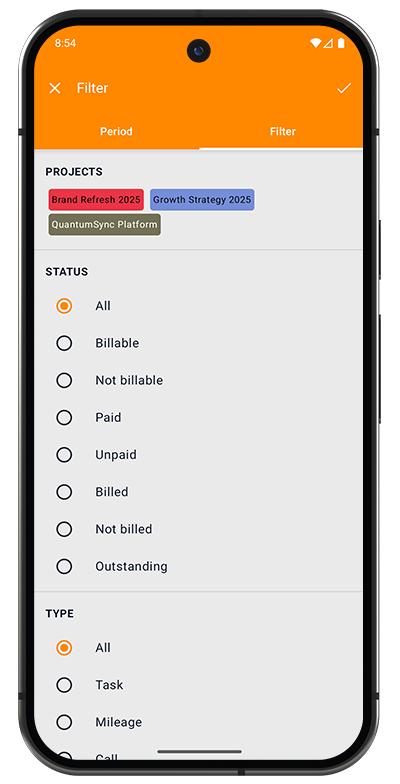
PROJECTS:
- Multi-select projects to display
- Projects shown as colored chips
- Select multiple to view tasks across several projects
STATUS:
- All - All tasks regardless of status
- Billable - Tasks marked as client-chargeable
- Not billable - Internal or non-billable work
- Paid - Tasks with payment received
- Unpaid - Tasks awaiting payment
- Billed - Tasks that have been invoiced
- Not billed - Work not yet invoiced
- Outstanding - Tasks that are billed but not paid
TYPE:
- All - All entry types
- Task - Standard work sessions
- Mileage - Travel/mileage entries
- Call - Phone call logs
Use multiple filters together for powerful reporting. For example, filter by "current Month" + "Not billed" to see unbilled work for the current month.