Teams
Teams allow you to collaborate with others by organizing users and projects together. You can create multiple teams for different clients or departments and control who can access specific projects.
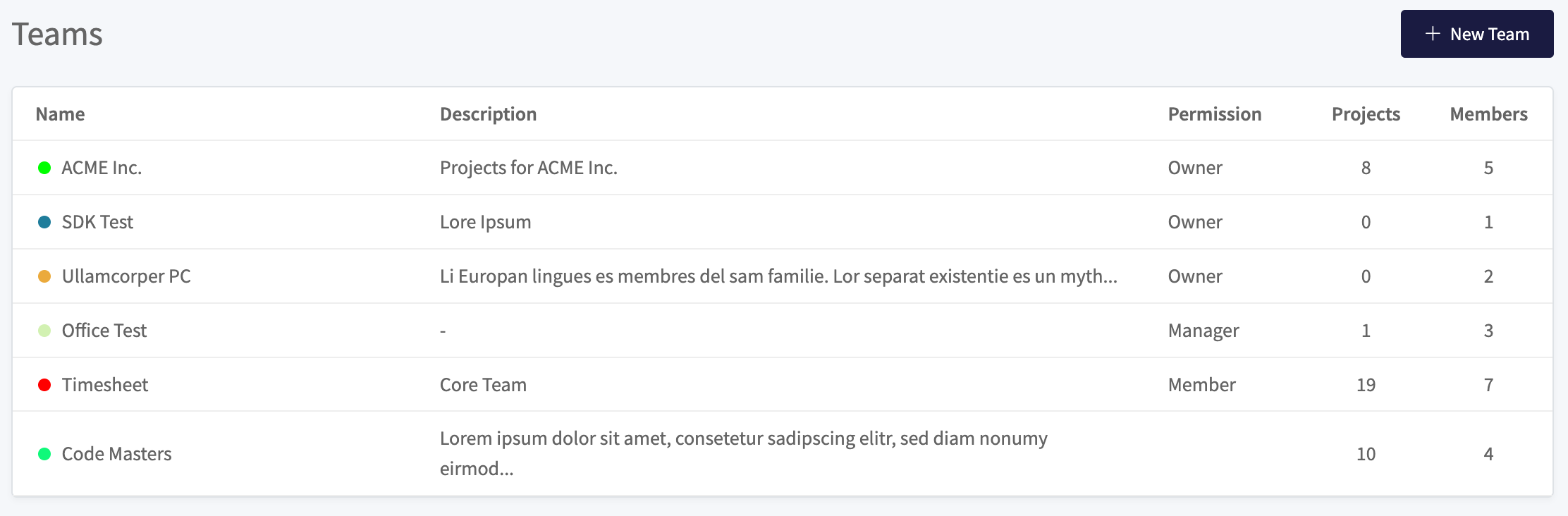
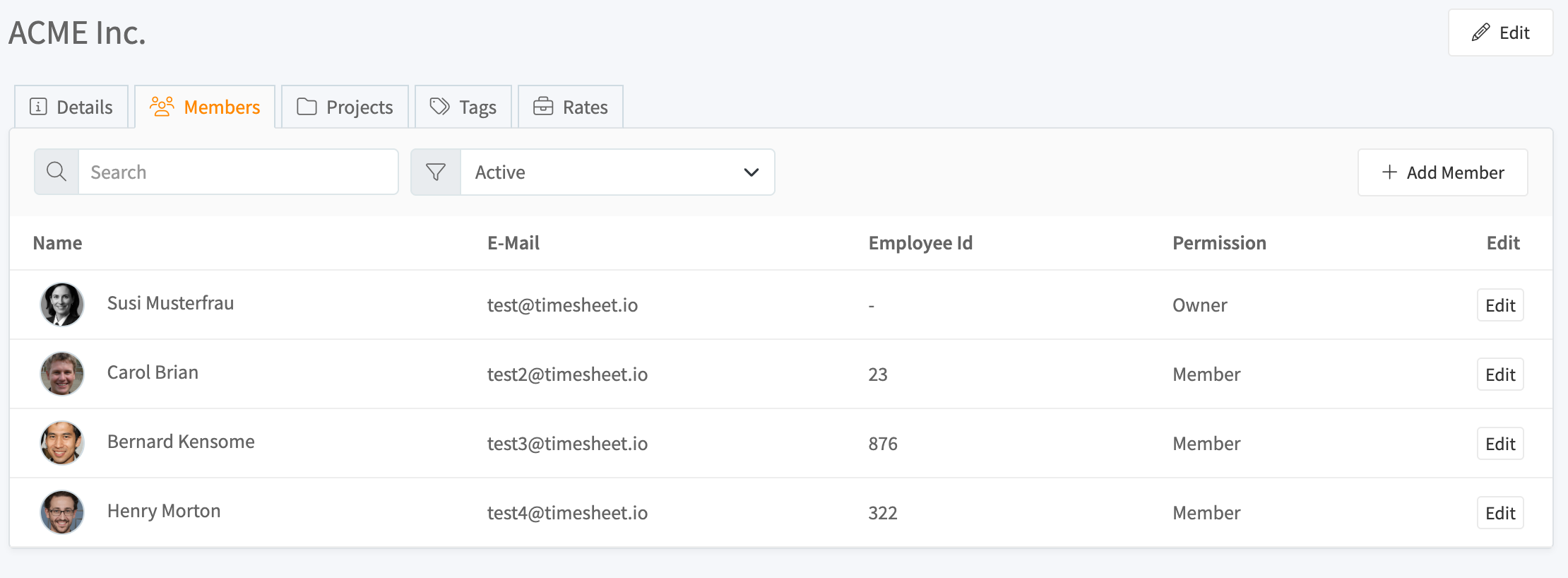
Create Your First Team
- Go to Teams
- Enter a name for your team
- Click Activate Teams
Your existing projects will automatically be assigned to this first team.

info
Once a project is assigned to a team, it cannot be moved to a different team.
Add Team Members
- Click on a team from the list
- Click the Add Member button
- Fill in the member details:
- Email address (required)
- First name and last name (optional)
- Employee ID (optional)
- Permission level
- Select which projects to share with this member
- Choose the permission level for each project
- Click Save
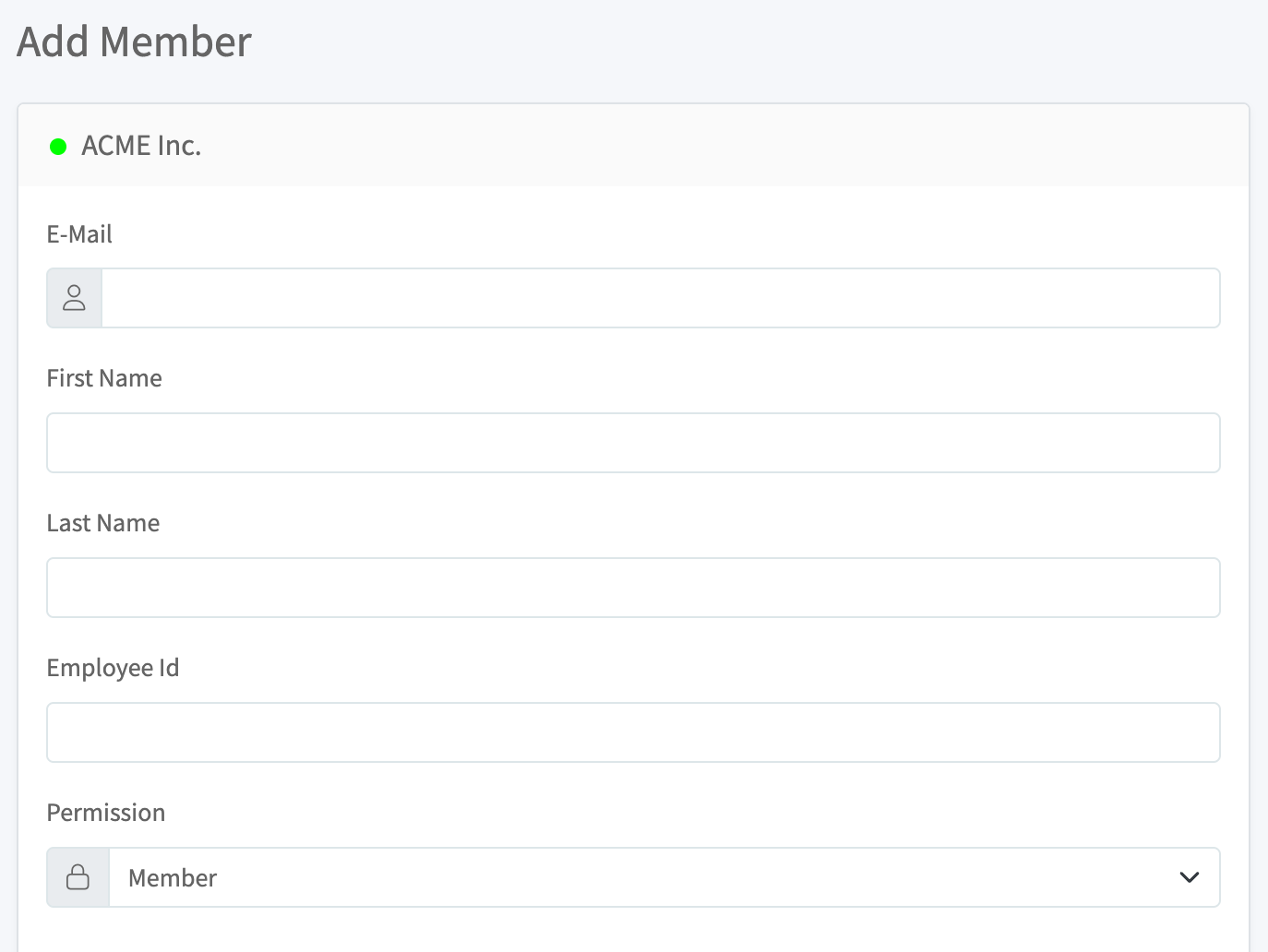
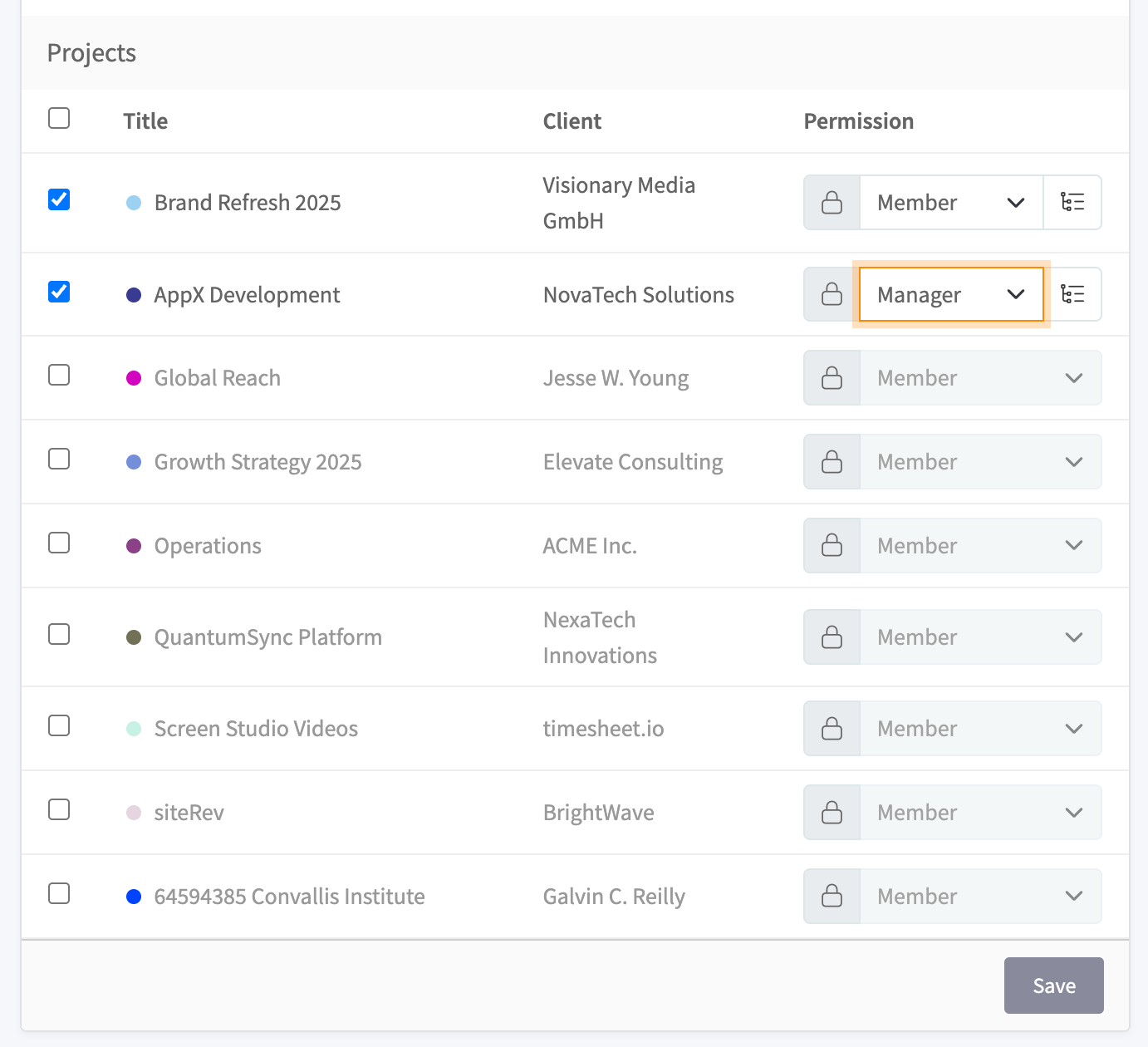
What Happens After You Invite Someone
- If the person already has an account, they get access immediately
- If the person is new, they receive an email invitation to create an account
Understanding Permissions
Team Permissions
When you add someone to a team, you choose their team role:
| Role | What They Can Do |
|---|---|
| Member | Track time on projects they're assigned to |
| Manager | Everything a Member can do, plus: manage team members, create projects, add tags and rates |
| Owner | Everything a Manager can do, plus: delete the team |
Project Permissions
For each project you share, you set a separate permission level:
| Role | What They Can Do |
|---|---|
| Member | Create and view their own tasks only |
| Manager | View and edit all tasks, add other team members to the project |
| Owner | Everything a Manager can do, plus: delete the project |
Create Additional Teams
Click the + New Team button in the top right corner to create more teams. You can create separate teams for different clients, departments, or purposes.