Dashboard
The Dashboard is your main workspace in the Timesheet web application. It shows your time entries in different views and provides quick access to start and stop the timer.
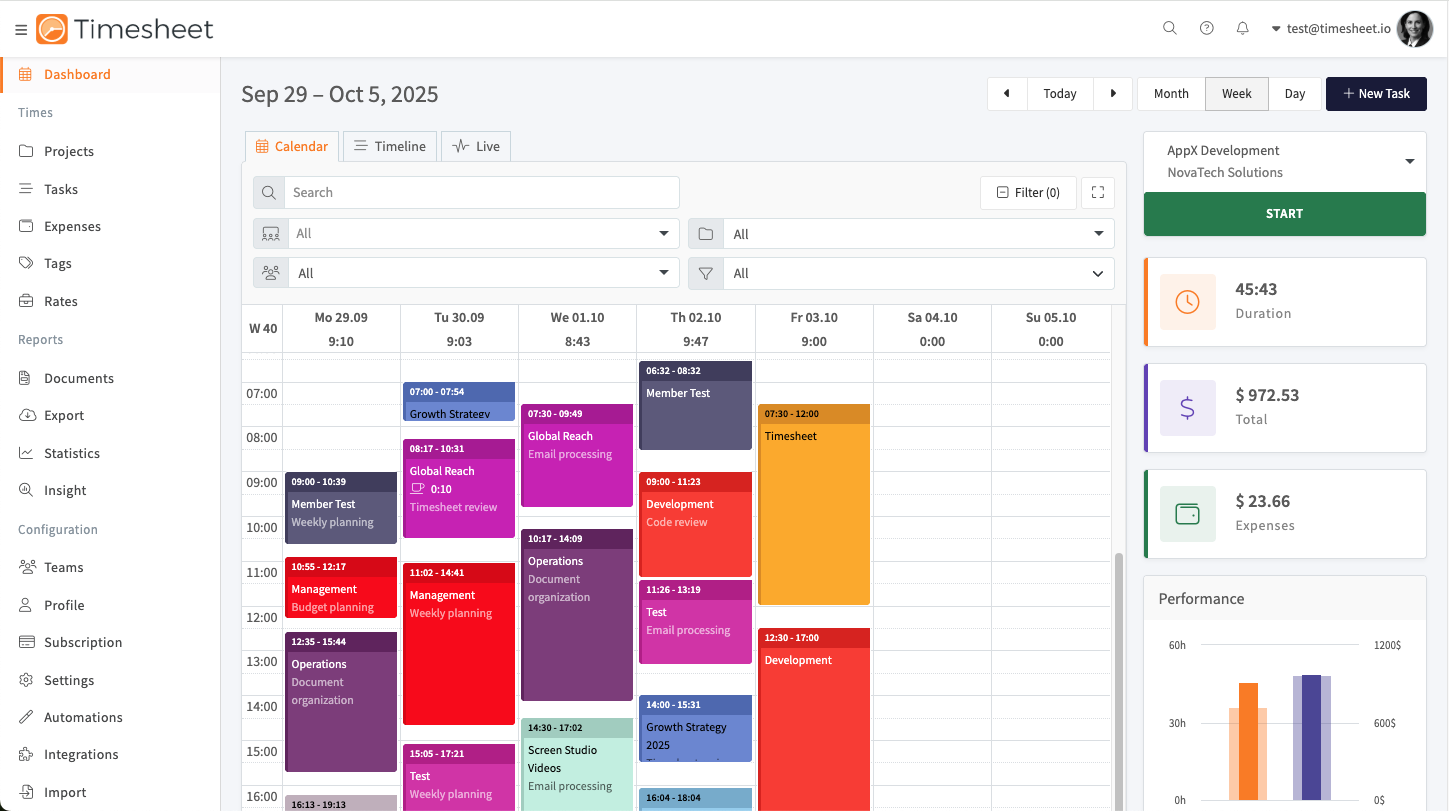
Dashboard Layout
The Dashboard has four main areas:
Left Navigation
- Access all sections of the application (Projects, Tasks, Statistics, etc.)
- Can be collapsed to give more space for the main area
Top Bar
- Date navigation (previous/next week, jump to today)
- View selection: Calendar, Timeline, and Live
- + New Task button to create manual entries
- Filter button to show only specific data
Main Area
- Displays your time entries in the selected view
- Changes based on whether you select Calendar, Timeline, or Live view
Right Sidebar
- Project selector dropdown
- START button to begin tracking time
- Quick statistics showing total duration, earnings, expenses, and breaks
- Performance chart comparing current and past periods
Calendar View
The Calendar view shows your time entries as colored blocks on a weekly schedule, similar to a regular calendar.
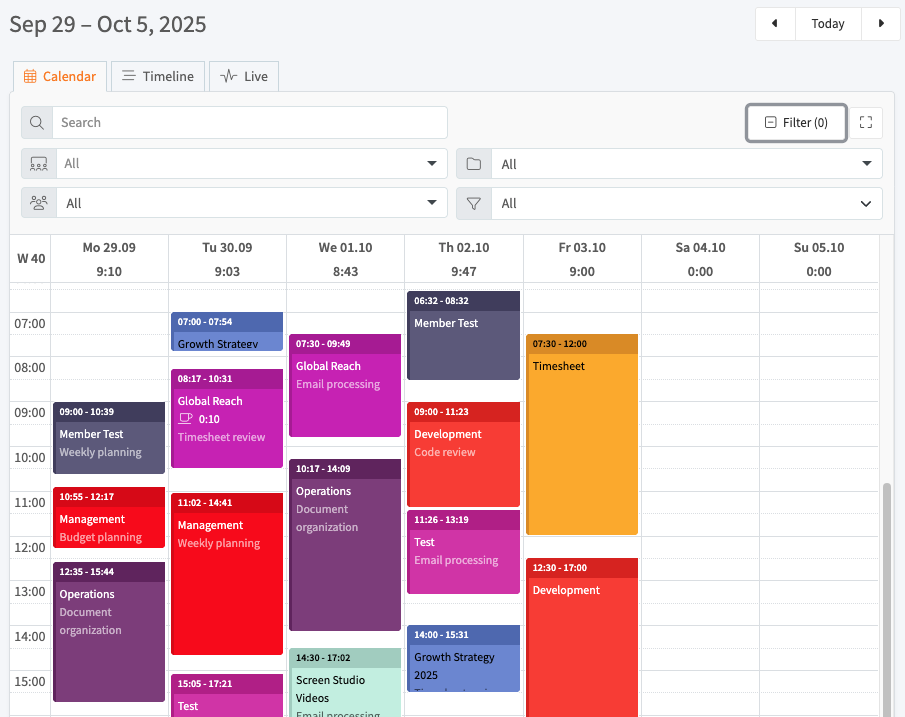
What you see:
- One column for each day of the week
- Time blocks positioned at the time they started
- Each block shows the project name, time range, and description
- Different colors for each project
- Daily totals at the top of each column
How to use it:
- Click the ← → arrows to navigate between weeks
- Click Today to jump to the current week
- Switch between Month, Week, and Day views
- Click on a time block to edit that task
- Click on an empty time slot to create a new task
- Use the Search bar to find specific tasks
- Click Filter to show only certain projects or team members
Timeline View
The Timeline view organizes time entries by project and shows which team members worked on each project during the day.
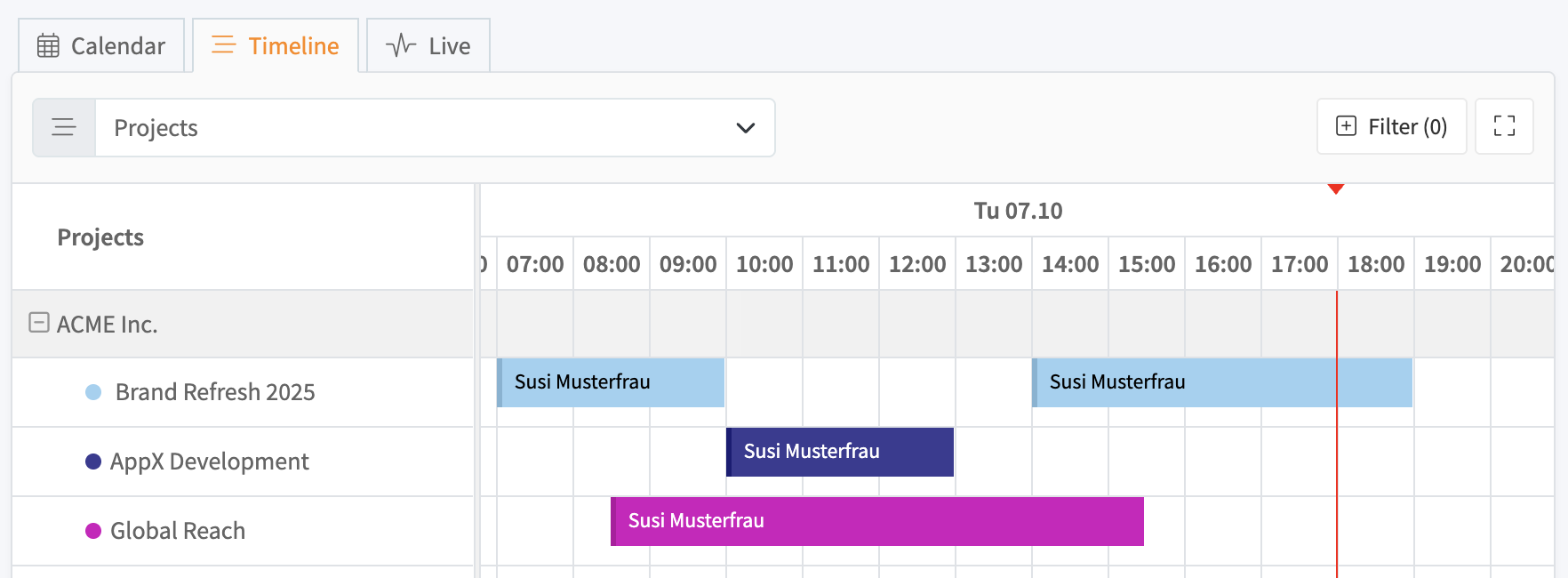
What you see:
- Projects listed on the left side
- Team members shown under each project
- Horizontal timeline showing hours of the day
- Time blocks for each person showing when they worked
- The same project colors as in the Calendar view
How to use it:
- Click the ← → arrows to navigate between days
- Click Today to jump to the current day
- Select specific projects from the Projects dropdown on the left
- Click the fullscreen icon for a larger view
- Hover over time blocks to see task details
Live View
The Live view shows which team members are currently working and where they are located. Switch between List and Map views using the toggle buttons in the top right corner.
List View
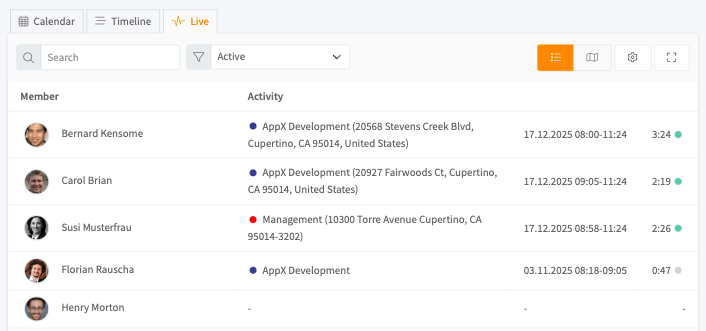
The list view displays team activity in a table format:
- Member - Profile photo and name
- Activity - Project name (color-coded) and work location address
- Date/Time - When the work session started
- Duration - Elapsed time with a green indicator for running timers
Use the Search bar to find specific team members and the Active filter to show only members currently working.
Map View
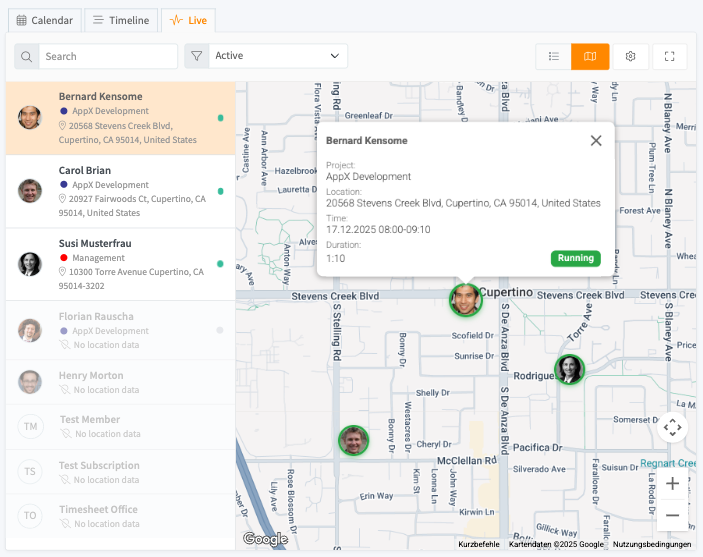
The map view shows team member locations on an interactive map:
- Team members appear as profile photo markers on the map
- The sidebar lists all members with their project and location
- Members without location data show "No location data"
Click on a team member in the sidebar to:
- Center the map on their location
- Display a popup with their current work details (project, location, time, duration)
- See their "Running" status if actively tracking time
How to use it:
- Toggle between list and map views using the icons in the top right
- The view updates automatically when team members start or stop their timers
- Use the map to see where your team is working geographically
Integrated Timer
The timer is always visible on the right side of the Dashboard, no matter which view you're using.
Starting the timer:
- Select a project from the Operations dropdown
- Click the green START button
- The timer begins counting and the button changes to STOP
While the timer is running:
- The elapsed time updates every second
- Your task appears in the Calendar view at the current time
- The statistics cards below the timer update automatically
Stopping the timer:
- Click the red STOP button
- A dialog appears where you can review the task details
- Add or edit the description, tags, and other information
- Click Save to finish
Timer actions:
- Click the ⋮ (three dots) menu while the timer is running to add notes or expenses
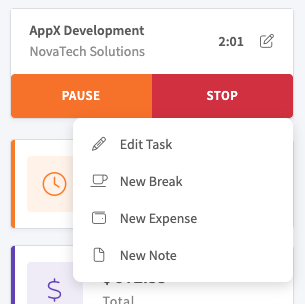
Quick Statistics
The Dashboard shows four statistics cards below the timer that summarize the selected time period.
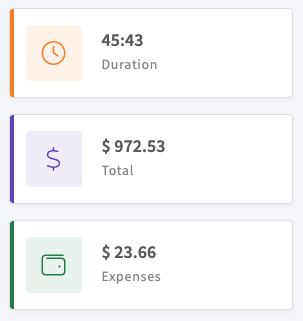
The three cards show:
Duration (orange card)
- Total time you've tracked
- Shows hours and minutes
Total (purple card)
- Total earnings calculated from your tracked time
- Based on your hourly rates for each project
- Updates automatically when you add or stop tasks
Expenses (green card)
- Total expenses you've logged
- Includes all expense entries for the selected period
The statistics change based on the date range you select in the Calendar view. If you navigate to a different week, the statistics will update to show data for that week.
Performance Chart
Below the statistics cards, there is a chart that compares your current performance with the previous period.
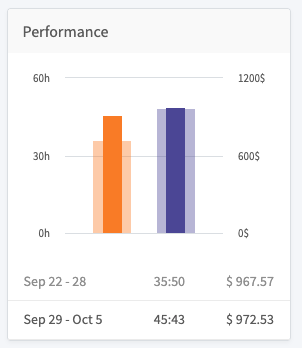
The chart helps you understand your work patterns and whether you're working more or less compared to previous weeks.
Filters
Click the Filter button at the top to show only specific data.
Available filters:
- Projects - Show only selected projects
- Team Members - Show only specific people (for team managers)
- Status - Filter by billable, billed, or paid tasks
- Tags - Show tasks with specific tags
The number next to "Filter" shows how many filters are currently active. Click the X button to remove filters.
Creating Tasks Manually
Besides using the timer, you can create tasks manually:
Option 1: Click on the calendar
- Click on any empty time slot in the Calendar view
- Fill in the start time, end time, project, and description
- Click Save
Option 2: Use the New Task button
- Click + New Task in the top bar
- Fill in all task details
- Click Save
Manual tasks appear in the Calendar view just like tasks created with the timer.
Fullscreen Mode
Click the fullscreen icon (⛶) in the top right corner to hide the left navigation and use the full width of your screen. This gives you more space to see your calendar, especially when viewing multiple weeks or working with many projects.
Click the icon again to restore the normal view.