Tag Management
Tags help categorize tasks across projects for better time analysis and reporting. Use them to:
- Group similar activities (e.g., "Meetings", "Development")
- Track time spent on different work types
- Filter tasks quickly
- Generate detailed reports
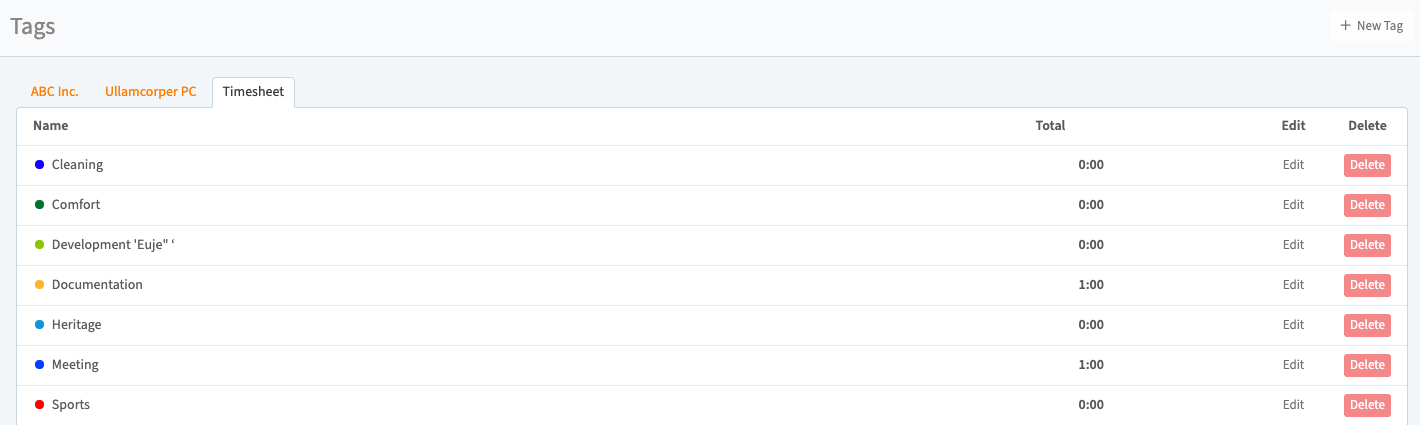
Viewing Tag Analytics
Access your tag statistics:
- Navigate to Statistics
- View the "Duration by Tag" chart
- See visual breakdown of time distribution
The pie chart automatically updates to reflect your tagged tasks
Creating Tags
- Click "+ New Tag" (top-right)
- Configure tag properties:
- Name (e.g., "Client Review")
- Team assignment
- Color for visual identification
- Click "Save"
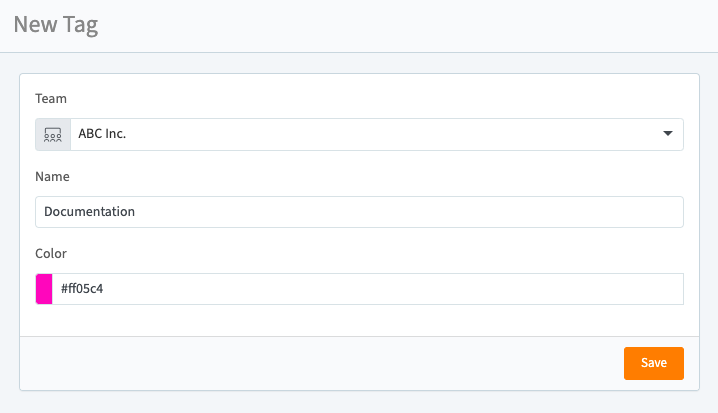
Editing Tags
- Click any tag in the list
- Modify:
- Name
- Team association
- Color scheme
- Click "Save" to update
Deleting Tags
- Open the tag details page
- Click "Delete Tag" (top-right)
- Confirm deletion
Note
Deleting a tag removes it from all associated tasks but doesn't affect the tasks themselves.