Statistics & Analytics
Gain valuable insights into your work patterns and earnings through comprehensive visual reports.
Key Features
- Interactive charts with detailed breakdowns
- Multiple export formats (PNG/JPEG/PDF/SVG)
- Customizable date ranges and filters
- Comparative performance metrics
- Mileage and location tracking
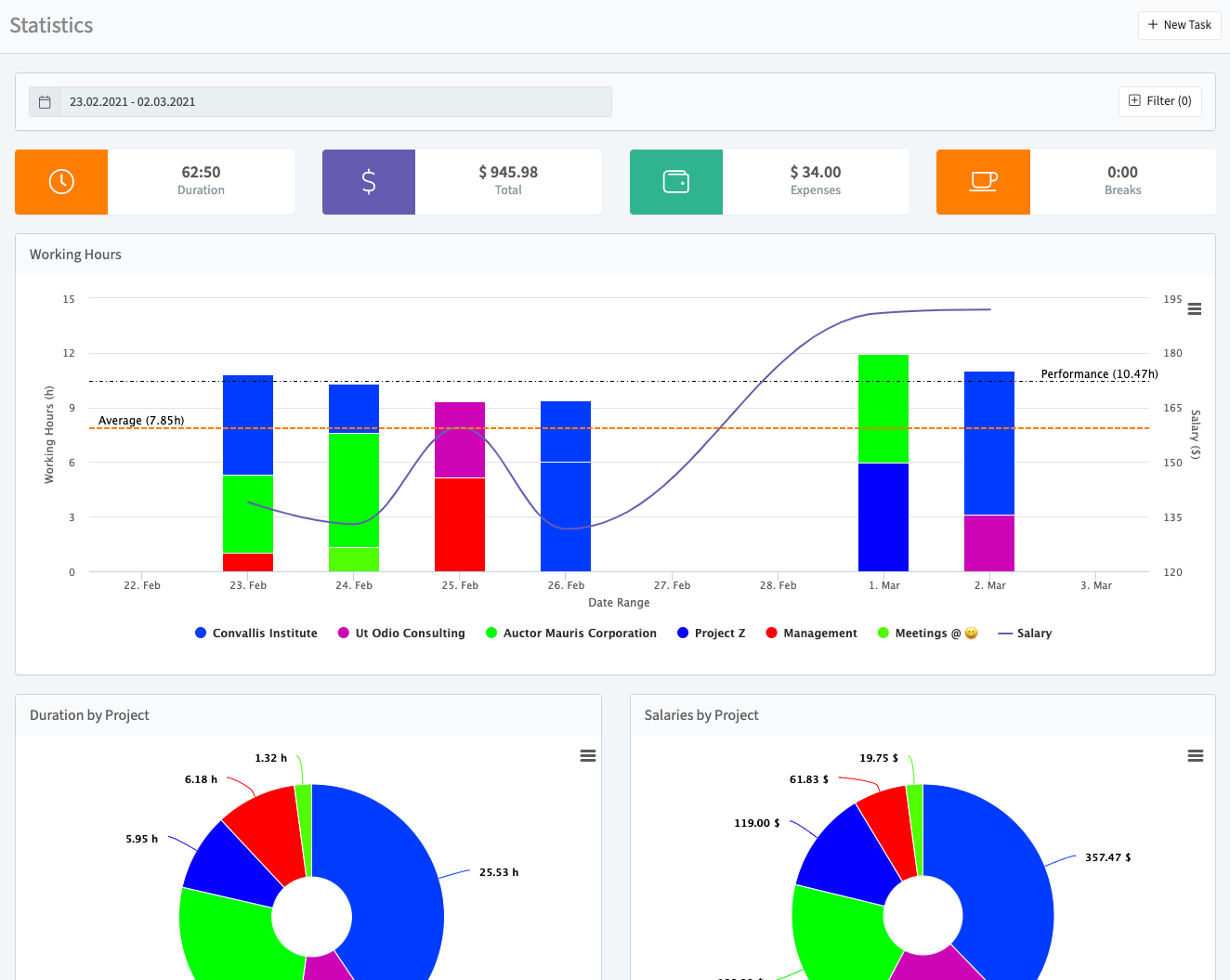
Filtering Your Data
Narrow down statistics using:
Time Filters
- Daily/weekly/monthly views
- Custom date ranges
Work Filters
- Task status (completed/billed/paid)
- Task type (default/mileage/call)
- Project and associated rates
- Team members
- Mood indicators ("Feeling")
Working Hours Chart
Visualize productivity and earnings
Chart Components
| Element | Description | Visual Cue |
|---|---|---|
| Project Bars | Daily hours per project | Color-coded stacked bars |
| Salary Line | Earnings progression | Blue trend line |
| Performance Line | Your daily average | Dashed black line |
| Overall Average | Benchmark comparison | Dashed orange line |
Interactivity:
- Hover for detailed values
- Click legend items to toggle visibility
- Drag to zoom specific time periods
Additional Metrics
Pie Charts
-
Duration by Project
Time distribution across projects -
Salaries by Task
Earnings breakdown by task type -
Duration by Tags
Time allocation by work categories
Location Data
- Mileage totals (exportable to CSV)
- Work location heatmaps
- Travel distance analytics
Exporting Reports
- Click the ⋮ menu (top-right of any chart)
- Select preferred format:
- PNG/JPEG for images
- PDF for documents
- SVG for vector graphics
- CSV for raw data (mileage/locations)